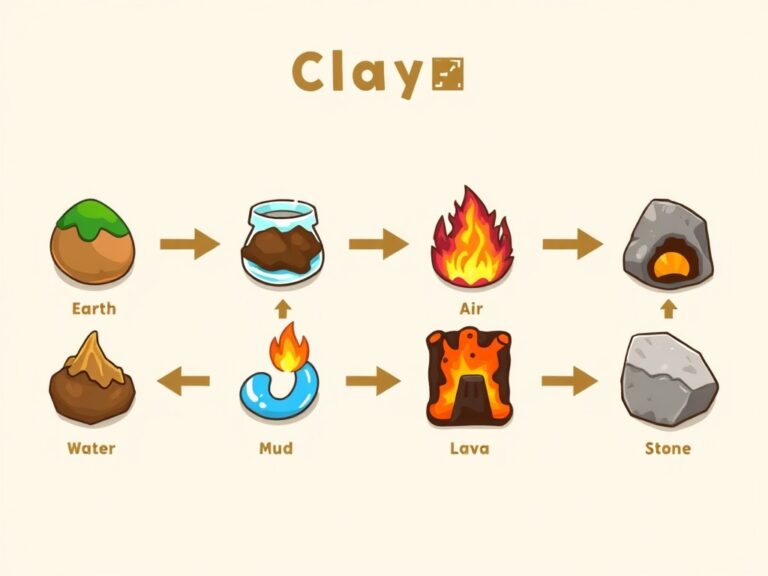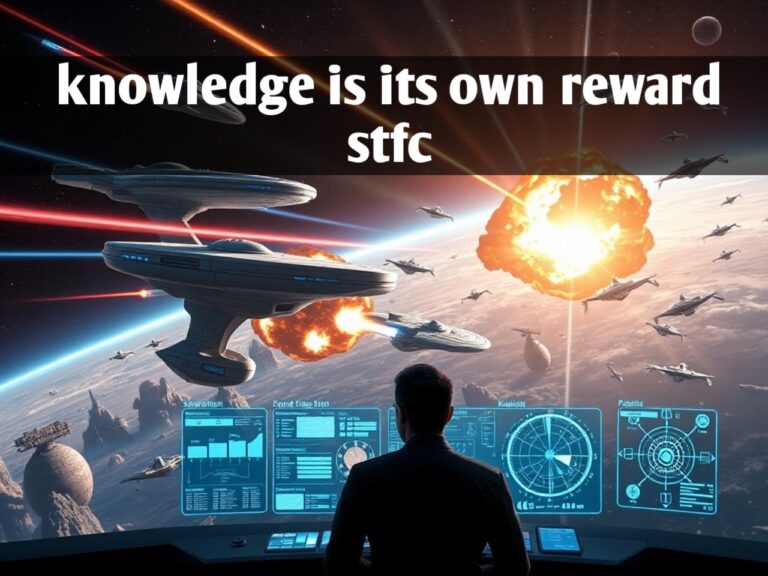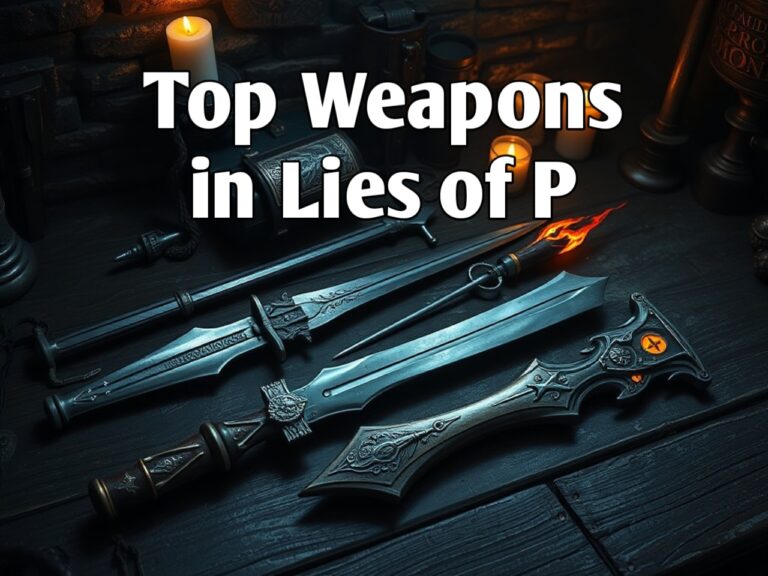Top Tips to Get the Best Experience with Xbox Cloud Gaming
Cloud gaming has revolutionized how we play video games, allowing us to stream games from powerful servers instead of relying on traditional hardware. One of the most promising players in this space is Xbox Cloud Gaming, which gives you the power to play Xbox titles across multiple devices like smartphones, tablets, and PCs. With game streaming technology improving daily, getting the best experience with Xbox Cloud Gaming requires more than just a fast internet connection. In this guide, we’ll explore in detail the top tips for optimizing your gaming experience on the Xbox Cloud Gaming platform.
1. Understanding Xbox Cloud Gaming: What You Need to Know
Before diving into tips, it’s essential to understand what Xbox Cloud Gaming is and how it works. Xbox Cloud Gaming (formerly known as Project xCloud) is part of the Xbox Game Pass Ultimate subscription, allowing you to stream a large library of games directly to your device without needing to download or install them. The cloud gaming service runs games on remote servers and streams the output back to your device in real time, much like how Netflix streams movies.
However, unlike video streaming, cloud gaming requires instant responsiveness. Every button press you make needs to travel to the server, be processed, and have the game’s response sent back to your screen. This means the stability of your internet connection, the device you’re playing on, and the server’s proximity are all critical factors in determining the quality of your gaming experience.
2. Ensure You Have a Fast and Stable Internet Connection
When it comes to cloud gaming, your internet connection plays the most critical role. Since the games are processed in the cloud, you need a connection fast enough to stream video, but also stable enough to handle real-time inputs without lag. The minimum requirement for Xbox Cloud Gaming is a connection speed of 10 Mbps, but for a smoother, lag-free experience, it’s recommended to have at least 20-30 Mbps.
Here’s what you can do to ensure your connection is optimal:
- Use a wired connection: Whenever possible, opt for a wired Ethernet connection, especially if you’re gaming on a PC or laptop. Wired connections tend to be more stable and have lower latency than Wi-Fi.
- Optimize your Wi-Fi: If you must use Wi-Fi, make sure your router is in close proximity to your device. You can also consider upgrading to a Wi-Fi 6 router, which offers better performance and reduced latency for gaming.
- Close bandwidth-hogging apps: Streaming video, downloading files, or running multiple devices on the same network can lead to lag. Ensure that no other devices or apps are consuming a large chunk of your bandwidth while gaming.
3. Choose the Right Device for Xbox Cloud Gaming
Xbox Cloud Gaming is versatile, offering support for a variety of devices, from smartphones and tablets to laptops and even low-spec PCs. However, the quality of your experience can differ greatly depending on the device you use.
Here are the key factors to consider:
- Smartphones and tablets: If you’re playing on mobile, choose a device with a high-quality display and responsive touch controls. Many newer smartphones with OLED screens offer vibrant colors and smooth performance. Make sure your device is running the latest software updates to avoid compatibility issues.
- Laptops and PCs: Cloud gaming on laptops can be seamless if you have a decent display and powerful enough hardware to support multitasking without any hiccups. Even though the game runs in the cloud, a low-performance device may struggle with things like streaming the video feed or handling input lag efficiently.
- Dedicated accessories: For mobile gaming, consider investing in a controller that can attach to your phone or tablet, like the Razer Kishi or the Xbox controller. Touchscreen controls can be limiting for more complex games, and using a physical controller can significantly improve your gameplay precision.
4. Optimize Game Settings for Cloud Gaming
Cloud gaming is slightly different from traditional gaming in terms of how it handles in-game settings. With local gaming, players can customize graphical settings based on their hardware capabilities. But with Xbox Cloud Gaming, most of the heavy lifting is done by Microsoft’s remote servers, which are based on Xbox Series X hardware.
Still, you can optimize your experience by adjusting certain settings:
- Frame rate and resolution: While the game resolution and frame rates are largely determined by your internet connection and server, turning off any demanding visual effects like motion blur or depth of field can reduce visual clutter and help improve the clarity of streamed games.
- Game HUD: Certain games with complex user interfaces might feel overwhelming on smaller screens, like smartphones. Many games offer the option to simplify the HUD (heads-up display), which could make gameplay less distracting and improve visibility on portable devices.
- Sound settings: If you’re playing in a noisy environment, make sure you’re using quality headphones that support spatial audio, like Xbox Wireless Headphones, to fully immerse yourself in the gaming experience. Sound quality can sometimes be affected by streaming, so optimizing the in-game audio settings can help balance it out.
5. Utilize Game Pass Ultimate to Maximize Your Game Library
One of the most attractive features of Xbox Cloud Gaming is that it is included in the Xbox Game Pass Ultimate subscription. This subscription gives you access to a massive library of over 100 high-quality games. Instead of having to buy individual titles, you can instantly play blockbuster games, indie gems, and even Xbox exclusives the moment they’re released.
Here are some tips on how to get the most out of your Game Pass:
- Keep an eye on new releases: Game Pass regularly adds new games to the library, often on the day of their release. Make sure you’re checking the Game Pass updates so you don’t miss out on the latest titles.
- Explore indie games: Xbox Game Pass is home to a vast collection of indie games that are often overlooked. These titles can offer fresh, creative gameplay experiences that you might not find in larger AAA games.
- Try before you buy: Xbox Cloud Gaming lets you try out games without downloading them, giving you a taste of whether you want to invest more time in a particular title.
6. Minimize Latency and Input Lag
Latency, or the delay between your input and the action on screen, can make or break your experience with cloud gaming. Input lag can disrupt fast-paced games, leading to frustration, especially in competitive or action-heavy games.
Here’s how to minimize input lag:
- Optimize your display: If you’re gaming on a TV or monitor, make sure it’s set to Game Mode. This reduces latency by disabling certain post-processing effects that aren’t necessary for gaming.
- Use a wired controller: While wireless controllers are convenient, they introduce additional latency. For a more responsive experience, connect your controller directly to your device via USB.
- Adjust in-game settings: Some games allow you to lower the graphical quality or disable certain visual effects, which can help reduce input lag by requiring less data to be streamed back and forth between your device and the cloud server.
7. Know When to Play and Server Proximity
Even though Xbox Cloud Gaming uses a robust server infrastructure, the distance between you and the server can influence your experience. The closer you are to a data center, the faster the data can travel, resulting in lower latency and a smoother experience.
While you can’t control the physical distance to the server, you can optimize the time you play. Playing during off-peak hours, when fewer users are active, can lead to faster server responses and improved game performance.
8. Keep Your Devices Cool and Perform Regular Maintenance
Cloud gaming can put a strain on your device, especially over extended sessions. High processing power for video decoding, data transmission, and input recognition can generate heat, leading to throttling or performance issues.
Here’s what you can do:
- Monitor temperature: Ensure your device remains cool by avoiding direct sunlight and using cooling solutions like laptop cooling pads.
- Close background apps: Background apps can consume processing power, especially on mobile devices, leading to slow performance. Close any unnecessary apps while gaming.
- Regular updates: Make sure both your device’s operating system and Xbox Game Pass app are regularly updated to avoid bugs, security issues, or compatibility problems.
9. Take Advantage of Xbox’s Cloud Saves and Cross-Platform Play
One of the significant advantages of Xbox Cloud Gaming is its integration with cloud saves and cross-platform play. Cloud saves ensure that your progress is backed up and available on any device, allowing you to switch seamlessly between a console, PC, or mobile device without losing any progress.
This feature is especially useful for gamers who are always on the go. You can start playing a game at home on your console, continue on your phone during a commute, and finish on your laptop when you arrive at your destination. All you need is a stable internet connection, and you can pick up right where you left off.
Cross-platform play also means that you can play with friends regardless of what device they’re using. Whether they’re on Xbox consoles, PC, or even mobile, you can join the same multiplayer session without restrictions.
10. Troubleshooting Common Issues with Xbox Cloud Gaming
Even with the best setup, you may encounter occasional issues when using Xbox Cloud Gaming. Here are some common problems and quick solutions:
- Laggy performance: If you experience lag or stuttering, first check your internet connection. Lowering your stream quality or switching to a different Wi-Fi network can help.
- Controller connectivity issues: If your controller isn’t responding, make sure it’s properly synced to your device. For wireless controllers, ensure that Bluetooth is enabled and there are no signal interferences.
- Game crashes or freezing: Restart the Xbox Game Pass app or reboot your device. Regularly clearing the app cache can also prevent crashes and improve overall performance.
By following these tips, you can ensure that you’re getting the best possible experience with Xbox Cloud Gaming. Whether you’re a casual player or a hardcore gamer, optimizing your setup and understanding the platform’s strengths and limitations will make your gaming sessions more enjoyable. Xbox Cloud Gaming is constantly evolving, and with improvements in internet infrastructure, it’s poised to become a key part of the future of gaming.
Conclusion: Elevate Your Xbox Cloud Gaming Experience
Xbox Cloud Gaming offers an exciting and innovative way to enjoy your favorite games across a variety of devices without the need for high-end hardware. By following the tips outlined in this guide—such as ensuring a stable internet connection, choosing the right device, minimizing latency, and fully utilizing Xbox Game Pass Ultimate—you can significantly enhance your gaming experience. While cloud gaming is still evolving, the ability to play high-quality games anytime and anywhere is becoming increasingly seamless. With the right setup and some optimization, you can make the most of what Xbox Cloud Gaming has to offer and enjoy a smooth, responsive, and immersive gaming experience. Happy gaming!
Read Also Our This Post: Cloud of Daggers 5e Explained: Damage, Uses, and Strategy Tips
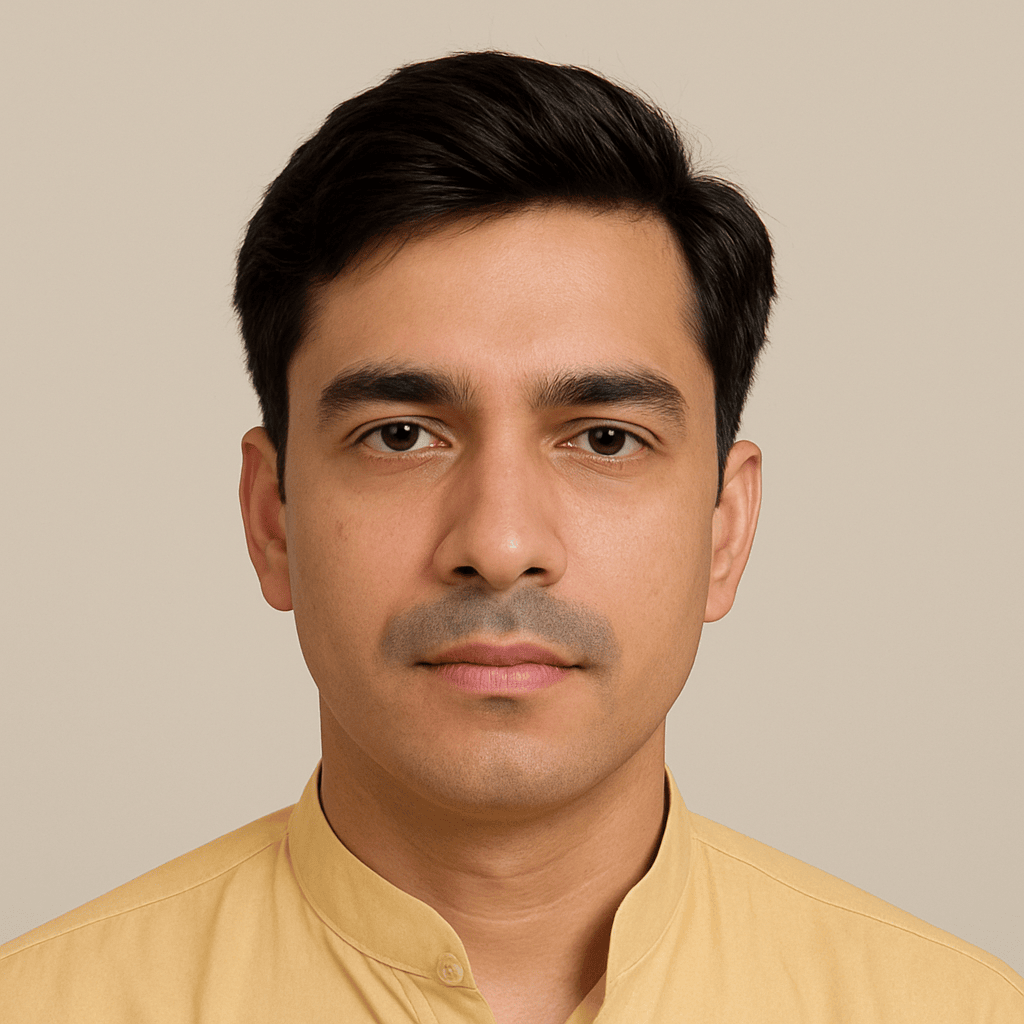
Kamran Khatri is a versatile writer and editor at ExpressZone.co.uk, bringing fresh perspectives and insightful commentary across a wide range of topics. With a passion for exploring diverse subjects—from technology, business, and finance to lifestyle, travel, and the arts—Kamran aims to inform, inspire, and engage readers through well-researched articles and thought-provoking content.
His work spans multiple categories including health, education, pets, entertainment, real estate, and sustainability, reflecting his commitment to delivering knowledge that connects with everyday life. Whether breaking down the latest trends, sharing practical tips, or highlighting cultural insights, Kamran’s writing combines clarity with creativity.
When he’s not crafting stories for ExpressZone.co.uk, Kamran enjoys keeping up with global developments, exploring innovative ideas, and connecting with readers who share his curiosity about the world.