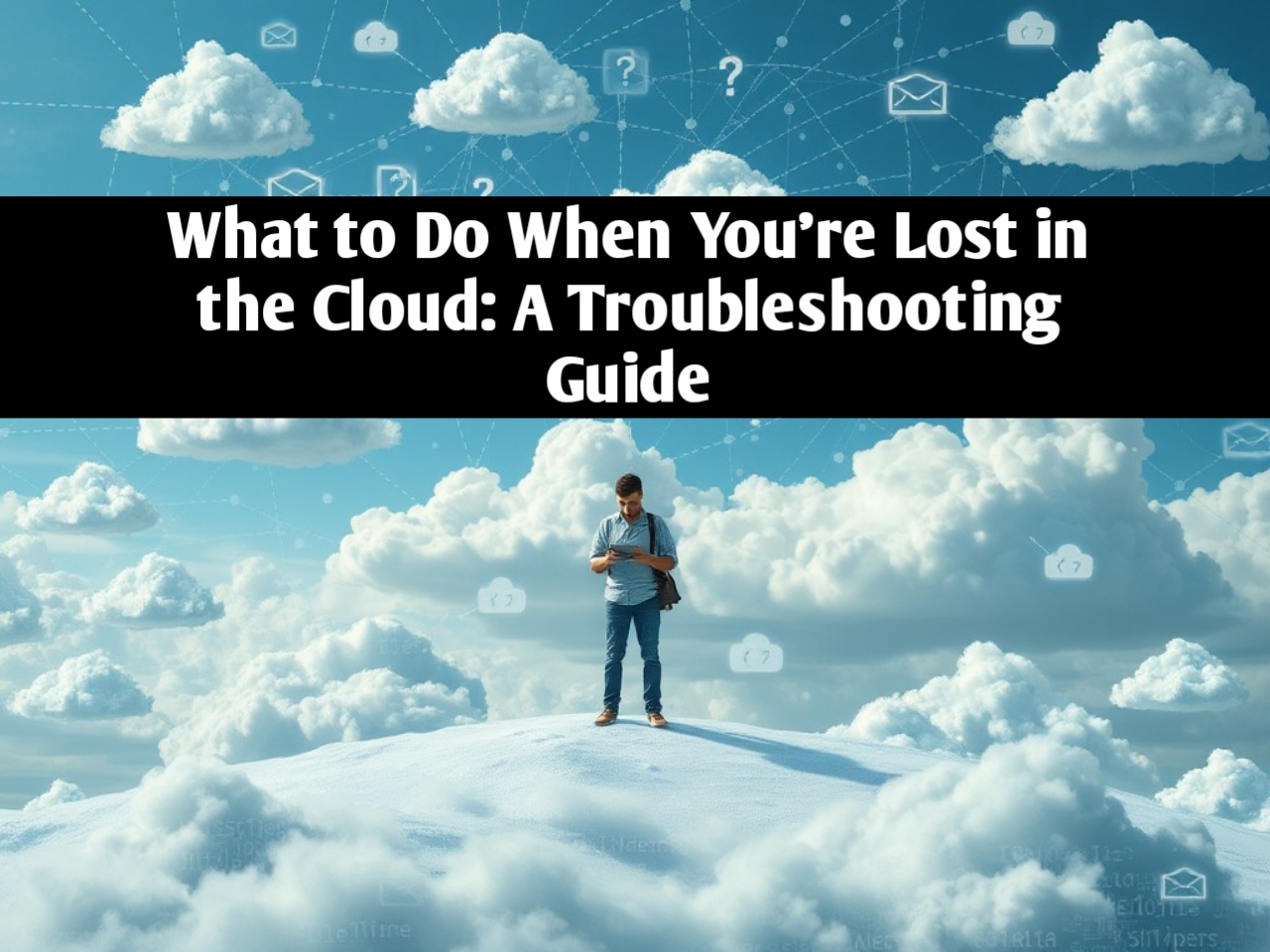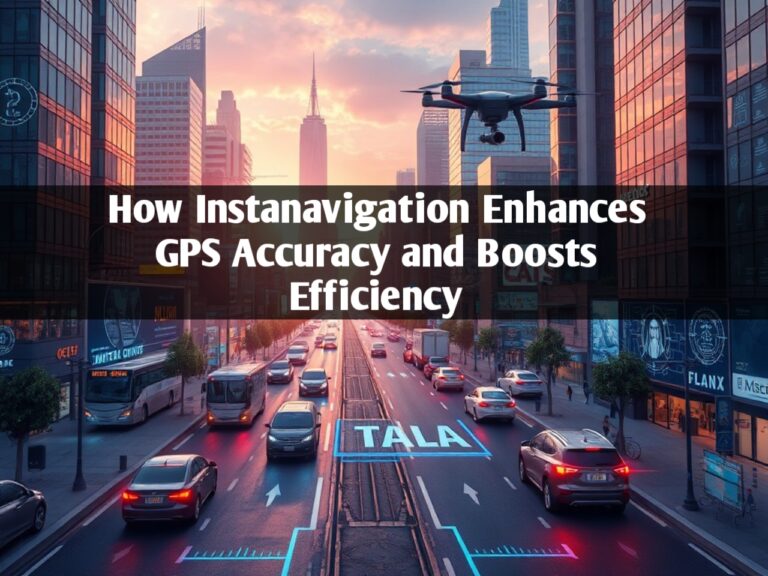What to Do When You’re Lost in the Cloud: A Troubleshooting Guide
In today’s hyper-connected world, cloud computing has become an integral part of daily life for both individuals and businesses. With services like Google Drive, Dropbox, and AWS (Amazon Web Services), we are no longer confined to local storage devices. Our files, applications, and even entire infrastructures can be stored in the cloud, accessible from anywhere in the world. But what happens when something goes wrong? What if you find yourself lost in the cloud?
This comprehensive troubleshooting guide explores how to navigate common cloud computing issues and provides actionable steps to recover data, improve performance, and regain control when the digital skies seem unfriendly.
Understanding the Concept of Being “Lost in the Cloud”
Before diving into troubleshooting, it’s important to understand what it means to be “lost in the cloud.” Cloud computing is vast and intricate, and the term can refer to several different scenarios. Whether it’s data loss, inability to access services, performance issues, or billing discrepancies, being lost in the cloud can create significant challenges for businesses and individuals alike. The cloud is not one monolithic entity but rather a collection of servers, networks, and data centers located across the globe. Problems can arise at any level—from your local device to the cloud service provider itself.
Here’s a breakdown of what being lost in the cloud could look like:
- Data loss or corruption: Files you uploaded to the cloud seem to have disappeared or become corrupted.
- Connectivity issues: You’re unable to access cloud services due to poor internet or server problems.
- Security breaches: Your cloud account might be compromised, leading to data exposure or ransom.
- Misconfigured settings: Services or permissions in your cloud account may be incorrectly set up, causing operational delays.
- Cost and billing confusion: Unexpected charges from your cloud service provider, often due to incorrect usage tracking.
By identifying the issue, you’ll be better equipped to troubleshoot and resolve the problem efficiently.
Diagnosing Cloud Connectivity Issues
One of the most common reasons users feel “lost” in the cloud is due to connectivity problems. When you’re unable to access your cloud services, it can feel like being locked out of your own data. To resolve connectivity issues, the first step is understanding whether the problem lies on your end or with the cloud service provider.
Step 1: Check Local Network Connections
If you’re having trouble accessing the cloud, start by verifying that your local network is functioning properly. Run a speed test to confirm that you have a stable internet connection. In many cases, slow or intermittent internet can cause issues with accessing cloud-based applications or files. If necessary, reset your router or contact your Internet Service Provider (ISP) to resolve local connectivity issues.
Step 2: Investigate Cloud Provider Status
If your local network is working fine, the next step is to check the status of the cloud service provider. Most major cloud platforms like AWS, Google Cloud, or Microsoft Azure have status pages that report on the health of their services. If there’s an outage, you will need to wait for the provider to resolve the issue. This step is crucial because downtime on the provider’s side can occur due to server maintenance, overload, or other technical problems.
Step 3: Troubleshoot VPN and Firewall Issues
Many users rely on Virtual Private Networks (VPNs) for security, especially when accessing cloud services. However, certain VPN configurations can block or throttle connections to cloud services. Ensure that your VPN is properly configured, or try disconnecting temporarily to see if this resolves the issue. Additionally, firewalls, either at the network or device level, can also interfere with cloud access. Ensure that your firewall settings allow the required cloud services to pass through unblocked.
Recovering Lost or Corrupted Cloud Data
One of the scariest experiences of being “lost in the cloud” is realizing that files have been lost, deleted, or corrupted. However, most cloud services have robust backup and recovery options, and there are several strategies for regaining access to your files.
Step 1: Search for Deleted Files
Many cloud platforms have a trash or recycle bin where deleted files are stored for a limited period. Check this area first to see if the files you are missing have been accidentally deleted. If they are there, you can restore them easily. Be aware of the time limits; most services will permanently delete files after 30 to 60 days.
Step 2: Utilize Version History
Some cloud services, like Google Drive and Dropbox, maintain a version history for each file. This means that if your file has been overwritten or corrupted, you may be able to restore an earlier version. Go to the file’s settings and look for an option that allows you to revert to a previous version. This feature can be a lifesaver when working on collaborative projects, where multiple edits can sometimes lead to accidental file corruption.
Step 3: Contact Customer Support for Advanced Recovery
If you are unable to recover the files using the above methods, reaching out to customer support is the next best step. Many cloud providers offer advanced data recovery tools that can retrieve lost or corrupted files. In some cases, particularly with paid accounts, providers may maintain redundant backups of your data that can be restored manually by support teams.
Managing Security Risks in the Cloud
Security is a top concern for anyone using cloud services. If you suspect that your account has been compromised or if you’re facing unauthorized access, taking immediate action is crucial to minimize potential damage.
Step 1: Review Account Activity
Most cloud services provide a log of recent account activity, such as sign-in locations, times, and devices used. Check this log to determine if there have been any suspicious logins. If you notice any unfamiliar devices or IP addresses, it’s possible that your account has been compromised.
Step 2: Change Passwords and Enable Two-Factor Authentication
If you suspect a security breach, immediately change your account passwords. Make sure to use a strong, unique password that isn’t used elsewhere. Additionally, enable two-factor authentication (2FA) on your account. This extra layer of security requires both your password and a secondary verification method (like a text message code or authentication app) to access the account.
Step 3: Revoke Suspicious Third-Party Access
Sometimes, security breaches occur through third-party applications that have been granted access to your cloud account. Review the list of apps connected to your account and revoke access to any that seem suspicious or unnecessary. This can prevent unauthorized apps from accessing or modifying your data.
Handling Cloud Performance Issues
Another way users can feel “lost in the cloud” is when cloud-based applications and services run slowly. Poor performance can result from various factors, including bandwidth limitations, server overload, or misconfigured settings. Here’s how to identify and resolve these issues.
Step 1: Analyze Bandwidth and Latency
If cloud-based applications are slow to respond, bandwidth and latency may be the culprits. High latency occurs when there is a delay between your device and the cloud server. Use diagnostic tools like Ping or Traceroute to analyze latency and determine where delays are happening. If necessary, consider upgrading your internet plan to ensure you have enough bandwidth to handle cloud-heavy operations.
Step 2: Optimize Resource Allocation
For businesses using cloud infrastructure services like AWS or Azure, performance issues might stem from improper resource allocation. For example, your virtual machine may be underpowered for the workload it’s handling. Check your cloud dashboard and allocate more processing power, memory, or storage as needed. Cloud providers often offer automatic scaling features that dynamically adjust resources based on current demand.
Step 3: Conduct a Performance Audit
Sometimes, performance problems can be more complex and may require a performance audit. This can include checking for excessive logging, removing unnecessary services, and analyzing application performance through monitoring tools like AWS CloudWatch or Google Cloud’s Stackdriver. These tools provide real-time insights into how your cloud infrastructure is performing, and they can help pinpoint bottlenecks.
Dealing with Cloud Cost Overruns
One of the trickiest aspects of cloud computing is managing costs. With pay-as-you-go pricing models, it’s easy to lose track of usage and end up with an unexpectedly high bill. Here’s how to regain control when you’re “lost in the cloud” due to cost overruns.
Step 1: Review Billing Statements
Most cloud platforms offer detailed billing statements that break down usage by category. Take the time to review these statements and identify any unexpected charges. Common areas for surprise costs include data transfer fees, storage overages, and compute time exceeding free-tier limits.
Step 2: Set Budget Alerts and Limits
To prevent future cost overruns, many cloud platforms allow you to set up budget alerts and spending limits. These features send notifications when you are nearing your budget threshold or automatically cap spending to avoid runaway costs. Enabling these features can give you peace of mind, especially for services like AWS or Azure where costs can escalate quickly if not monitored.
Step 3: Optimize Resource Usage
Examine whether you’re using cloud resources efficiently. For example, you might be running virtual machines 24/7 when you only need them during business hours. Implement automation scripts to shut down idle resources, or use serverless computing options, where you only pay for the compute time you actually use.
Conclusion: Staying on Course in the Cloud
Being “lost in the cloud” can feel overwhelming, but with the right troubleshooting steps, you can regain control and confidence. Whether it’s a connectivity issue, data recovery challenge, security risk, performance problem, or cost overrun, the cloud offers tools and strategies to resolve these common issues. The key is to approach problems methodically, leveraging both built-in features and external resources to guide you back to smooth operations. By understanding how the cloud works and staying vigilant, you can make the most of cloud computing without feeling adrift in the digital skies.
Read Also Our This Post: Why Usqay Cloud is the Best for Scalable Cloud Services
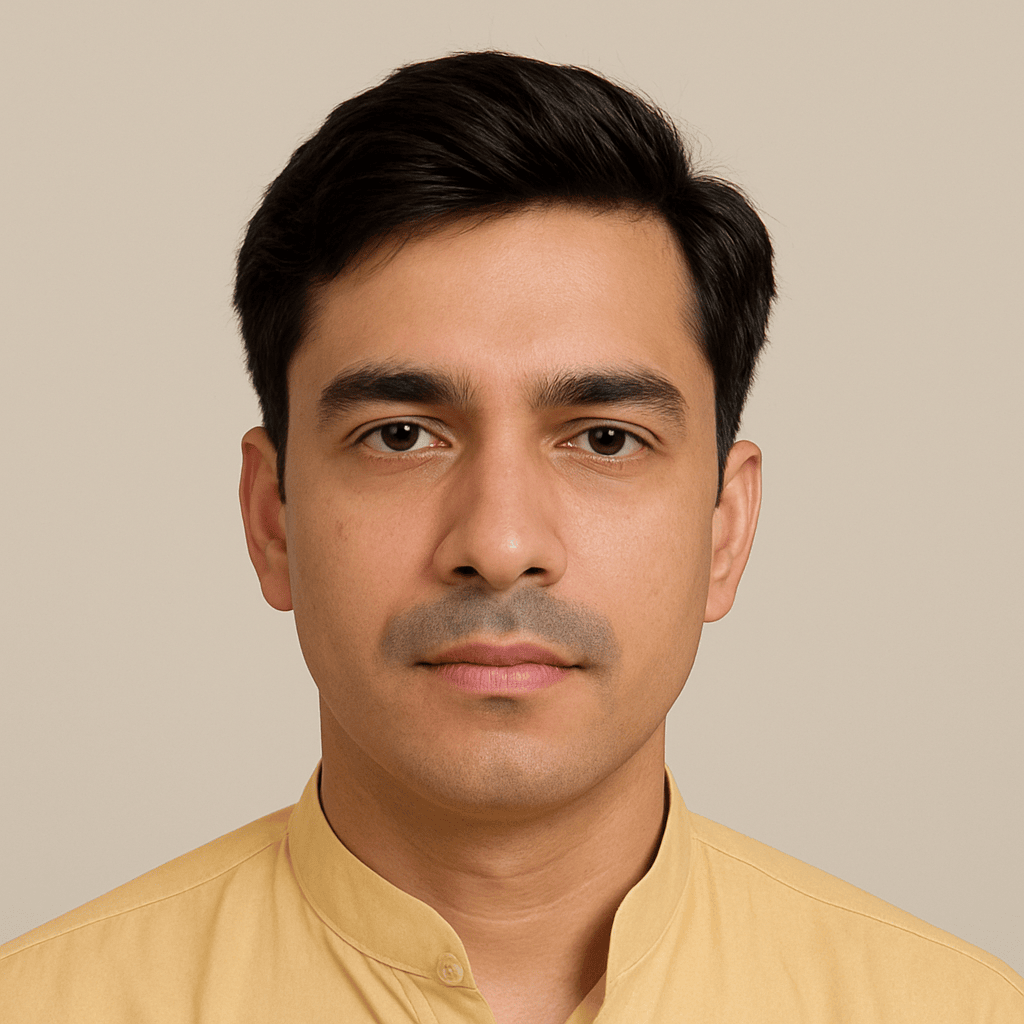
Kamran Khatri is a versatile writer and editor at ExpressZone.co.uk, bringing fresh perspectives and insightful commentary across a wide range of topics. With a passion for exploring diverse subjects—from technology, business, and finance to lifestyle, travel, and the arts—Kamran aims to inform, inspire, and engage readers through well-researched articles and thought-provoking content.
His work spans multiple categories including health, education, pets, entertainment, real estate, and sustainability, reflecting his commitment to delivering knowledge that connects with everyday life. Whether breaking down the latest trends, sharing practical tips, or highlighting cultural insights, Kamran’s writing combines clarity with creativity.
When he’s not crafting stories for ExpressZone.co.uk, Kamran enjoys keeping up with global developments, exploring innovative ideas, and connecting with readers who share his curiosity about the world.